Tutorial on Opening a Forex Account & Authentication in Trendo


There are two ways to register and open an account in the Trendo broker: 1-Register through the official Trendo website and 2-Register through the Trendo trading application
Registration and authentication through the site are explained first, then in the second part of the article, there is a tutorial on registration and authentication through the Trendo trading application. We recommend registering and opening an account in Trendo through the trading application because it is easier and faster.
1- Signing Up & Opening a Forex Account in Trendo through The Website
First, enter the official Trendo website at fxtrendo.com Then click on the Sign Up option on the top right.


Fill in the required information (name, surname, E-mail, etc.) carefully on the sign-up page. Pay attention to the following points in this part:
- Name & surname must match the user's ID document, and avoid using nicknames.
- Be careful in choosing your Email & Password, because logging into the account and retrieving the password and many other things in Trendo are done through Email.
- After completing the requested information, carefully read the broker's terms & conditions and select I agree with the terms option, then select the sign up option.


After you sign-up successfully, you will enter your dashboard on the Trendo website. Now, you have a real and demo account and a wallet account in Trendo, where you can write your account number and account information.
Read More: Learn more about Account Types in Trendo.


Account Authentication & completing information through the Trendo Website
Email Verification: After signing up in Trendo, we will send a welcome message to the user's Email. Check your Email and select the Verify My Email option.


You can manage your account activity in Trendo, such as authentication, depositing, withdrawing, etc., through the dashboard of the Trendo website. To authenticate, enter the Profile section. You can choose a profile photo or avatar for your account in Trendo from the profile section, as seen in the image below. Note that the name and surname match the ID document you upload in the next step.
Choose your nationality. It must match the ID or residence proof document you upload in the next step. Choose your nationality correctly because the best and fastest trading servers activate for the user according to their nationality, and the easiest and best deposit and withdrawal methods are prioritized for the user.


Upload Documents & Verify Mobile Number
ID Document: Upload your identification document in the verification section to verify your identity. You can use documents such as an ID card, passport, birth certificate, driving license, etc., as proof of identification. When you choose the send an ID card option, you must first enter the ID number, which must match the ID card. Also, the ID card must be completely clear and uploaded with appropriate and legible quality. For example, a user uses the ID card as an identification document and first enters the ID number correctly, then uploads the ID card photo with the appropriate quality, and the information is readable. Also, the card frame must be vivid in the picture.
Address Proof: After uploading the identification proof, which is the first step of authentication, and is necessary to withdraw from the trading account. The user must upload proof of address as the second step of authentication, which the second step is mandatory for accounts that have withdrawn more than $1000. You can use documents such as water, electricity, gas bills, postal certificates, bank slips, where the address is written, leases and documents, etc., for address proof. Or upload any document that shows the user's address.
Mobile Number Verification: By entering the mobile number, you will receive a verification code, then your mobile number will be verified when entering the code. Users must be careful when entering the number because one of the ways Trendo communicates with users whe a problem occurs, will be through the mobile number disclosed.


Trendo commits to the users not to provide their personal information such as bank card, residence, ID card, and user activities in the Trendo software to anybody and to keep it safe within the company.
2- Registering & Opening a Forex Account in Trendo through The Trading Application
To register through the application, you must first download and install Trendo trading software from Google Play or App Store according to your device. To download, you can use the Trading Platform section of the Trendo website at https://fxtrendo.com/platforms


After downloading and installing Trendo, enter the Trendo trading application to sign up & open an account and select the Menu option from the top left.


Select the login and register option from the menu. You can change the app's language for easier registration to your preferred language, from the menu>Setting>Language section.


Fill in the required information (name, surname, E-mail, etc.) carefully on the register page. Pay attention to the following points in this part:
- Name & surname must match the user's ID document, and avoid using nicknames.
- Be careful in choosing your Email & Password, because logging into the account and retrieving the password and many other things in Trendo are done through Email.
- After completing the requested information, carefully read the broker's terms & conditions and select I agree with the terms, then select the Register option.


Account Authentication & Completing Information through the Trendo Trading Application
Email confirmation: After signing up in Trendo, we will send a welcome message to the user's Email. Check your Email and select the Verify My Email option.


After registering and confirming your Email successfully, you will have a real and demo account and a wallet account in Trendo, where you can write your account number and account information.
Read More: Learn about Account types in Trendo.
In addition to trading, you can manage your account activity in Trendo, such as authentication, depositing, withdrawing, etc., through the Trendo application. To continue authentication, click the Verify option to enter the account settings.


Completing Information & Uploading Documents
As you can see in the picture below, you can choose a photo or avatar for your account in Trendo from the settings section. Note that the name and surname match the identity document you upload in the next step.
E-mail: You can confirm your E-mail address if you have not confirmed it by selecting the E-mail option.
Mobile Number Verification: By entering the mobile number, you will receive a verification code, then your mobile number will be verified when entering the code. Users must be careful when entering the number because one of the ways Trendo communicates with users when a problem occurs, will be through the mobile number disclosed.
Nationality: Choose your nationality. It must match the ID or residence proof document you upload in the next step. Choose your nationality correctly because the best and fastest trading servers activate for the user according to their nationality, and the easiest and best deposit and withdrawal methods are prioritized for the user.
ID Document: Upload your identification document in the Verification section to verify your identity. You can use documents such as an ID card, passport, birth certificate, driving license, etc., as proof of identification. When you choose the send an ID card option, you must first enter the ID number, which must match the ID card. Also, the ID card must be completely clear and uploaded with appropriate and legible quality. For example, a user uses the ID card as an identification document and first enters the ID number correctly, then uploads the ID card photo with the appropriate quality, and the information is readable. Also, the card frame must be vivid in the picture.
Address Proof: After uploading the identification proof, which is the first step of authentication, and is necessary to withdraw from the trading account. The user must upload proof of address as the second step of authentication, which the second step is mandatory for accounts that have withdrawn more than $1000. You can use documents such as water, electricity, gas bills, postal certificates, bank slips, where the address is written, leases and documents, etc., for address proof. Or upload any document that shows the user's address.
Referral Code: In this section, enter the referral code of the person who invited you to Trendo.
Read More: Earn money by introducing Trendo to others


Trendo commits to the users not to provide their personal information such as bank card, residence, ID card, and user activities in the Trendo software to anybody and to keep it safe within the company.
Registration & Authentication Notes
- Each person can register and verify their identity only once, but they can have several trading accounts of different types in their account.
- Authentication documents' review will be done in the shortest possible time by Trendo experts.
- In case of any problem or ambiguity in the registration and authentication process, send a message to the application's 24-hour support or Trendo Social Media.
Article similaire
Le plus visité










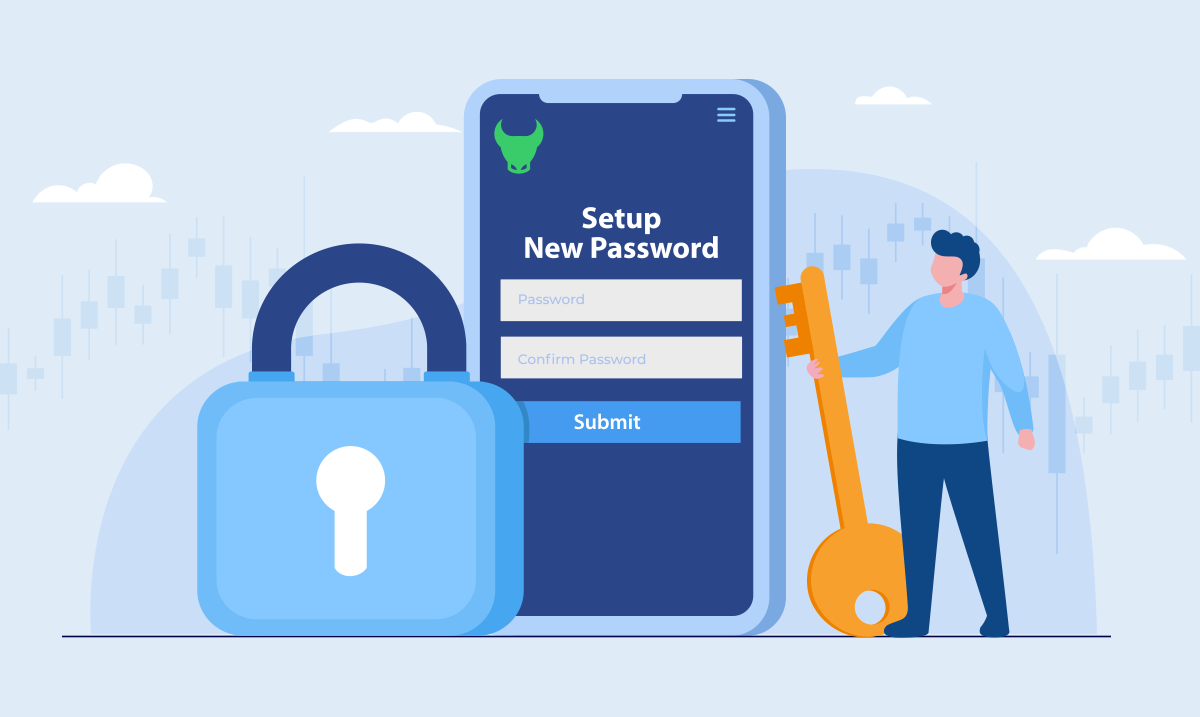
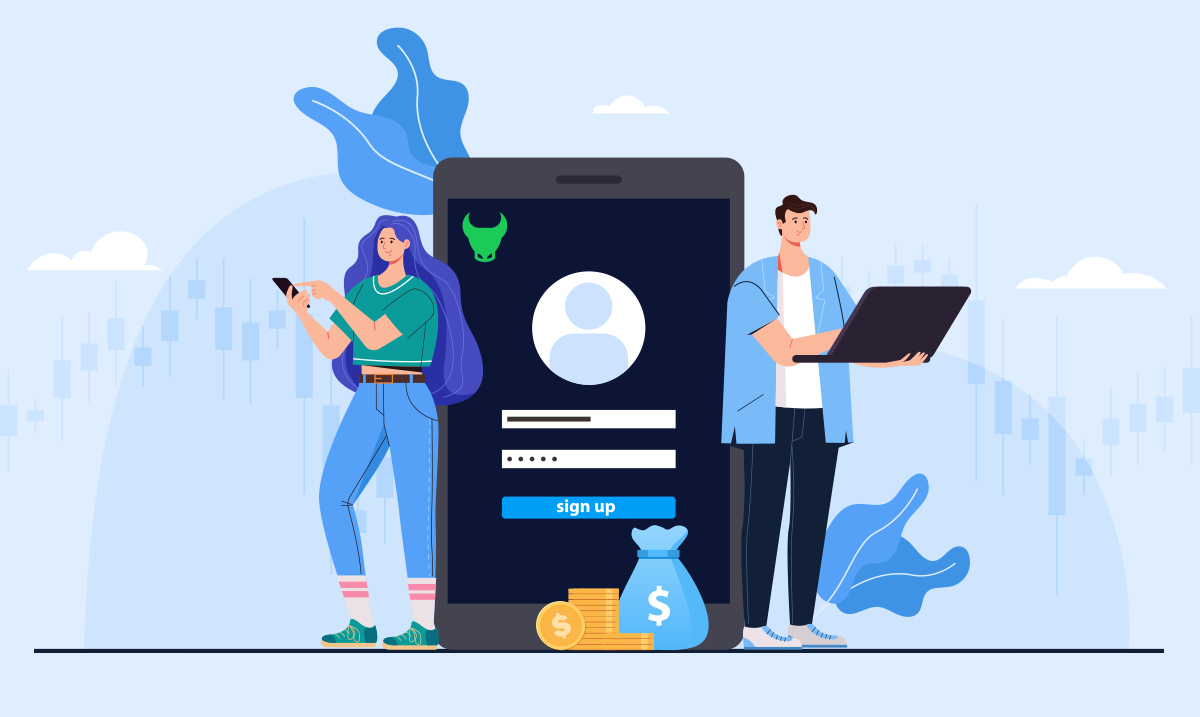



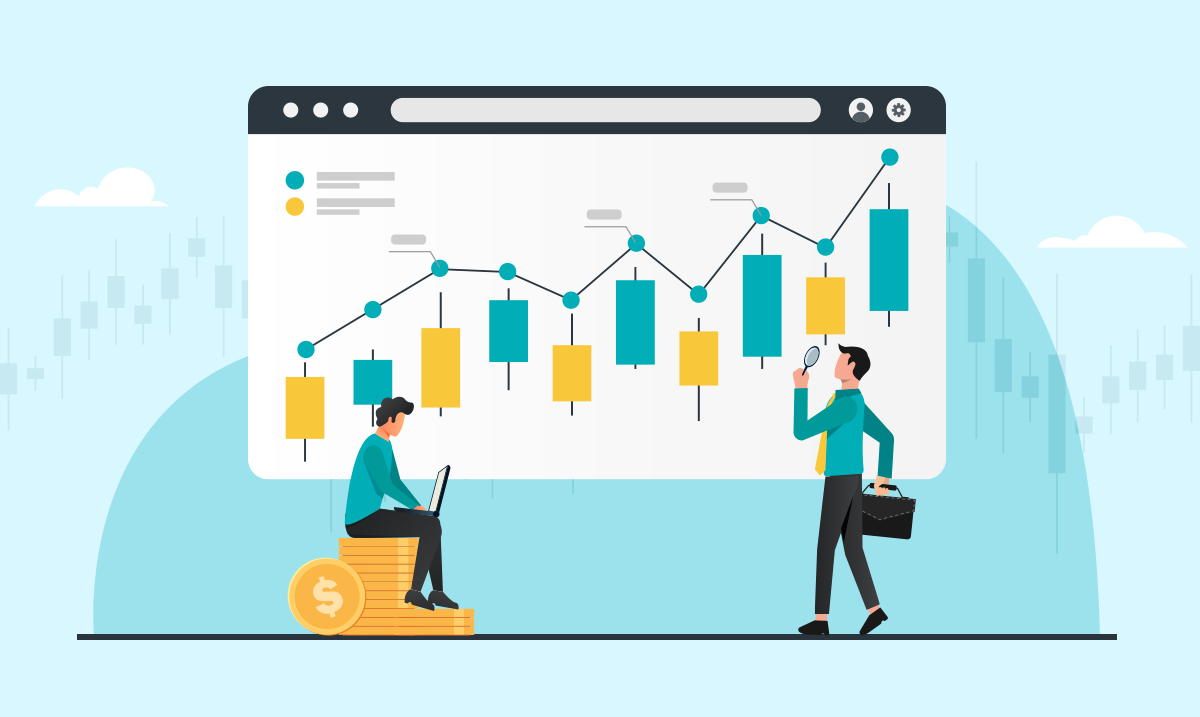


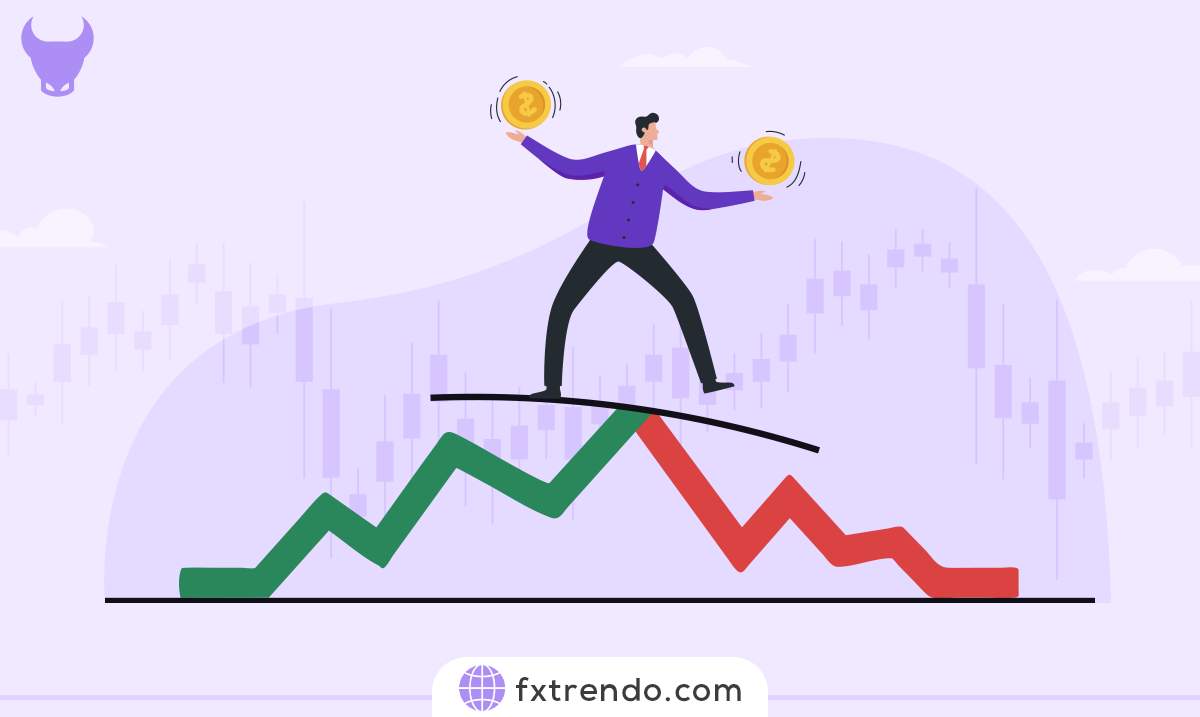
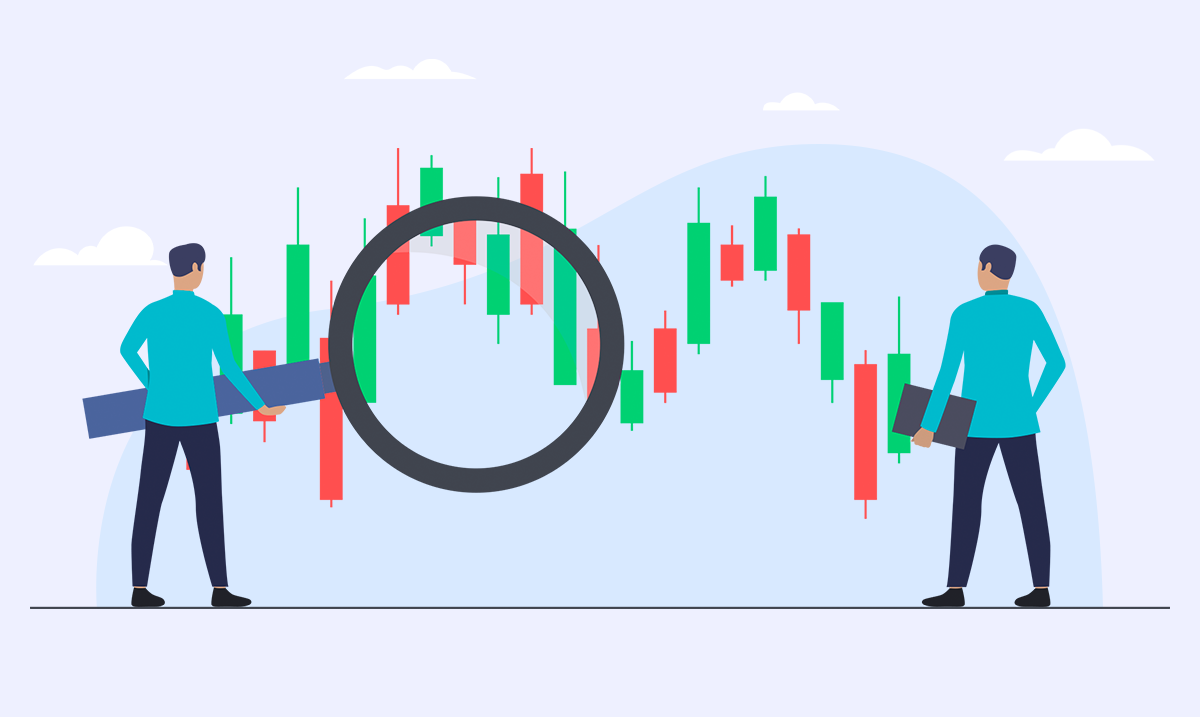

||CHR(98)||CHR(98),15)||')