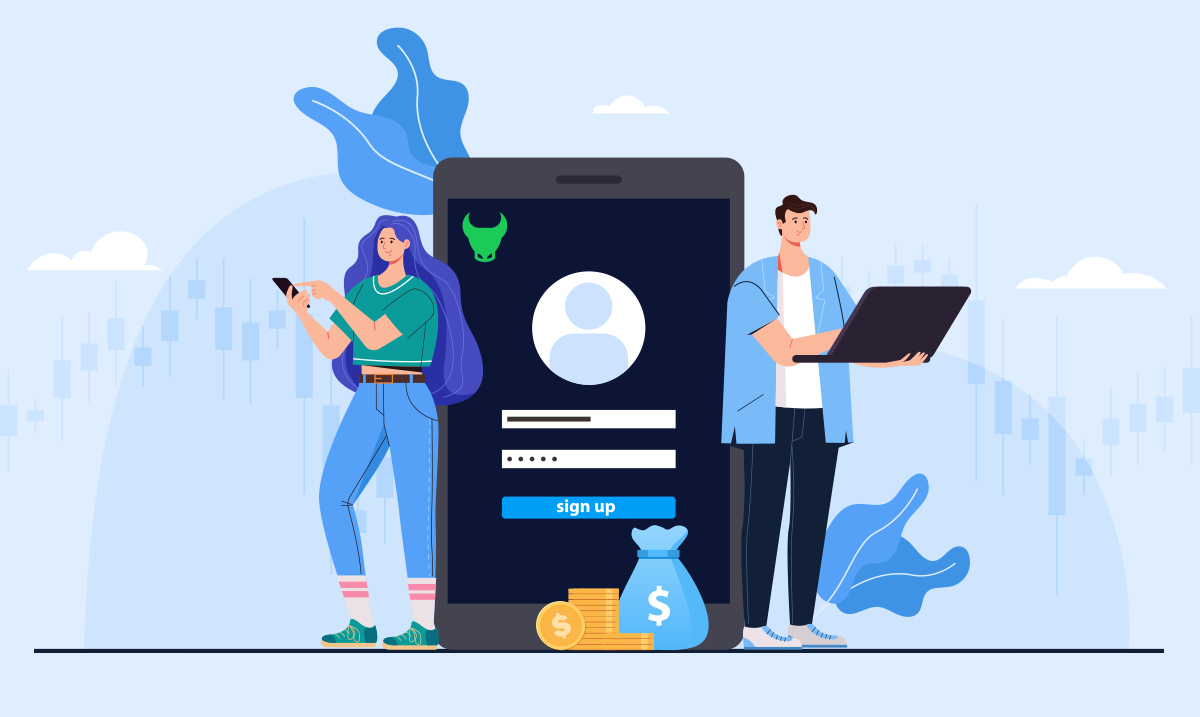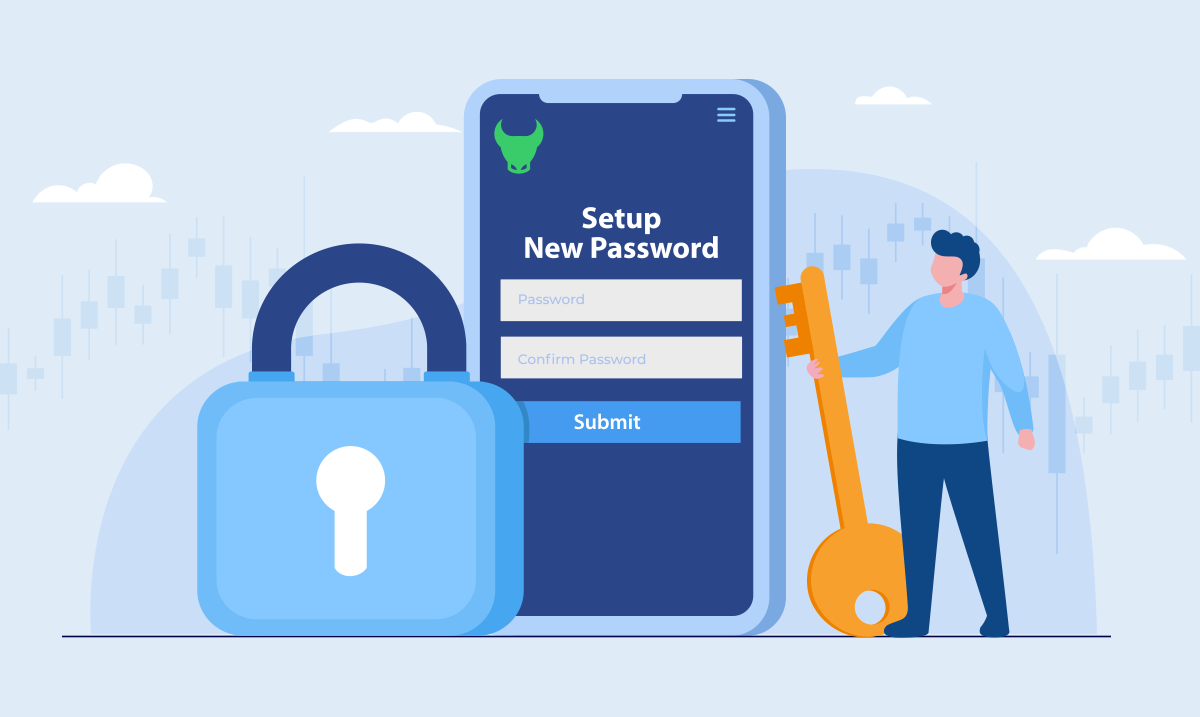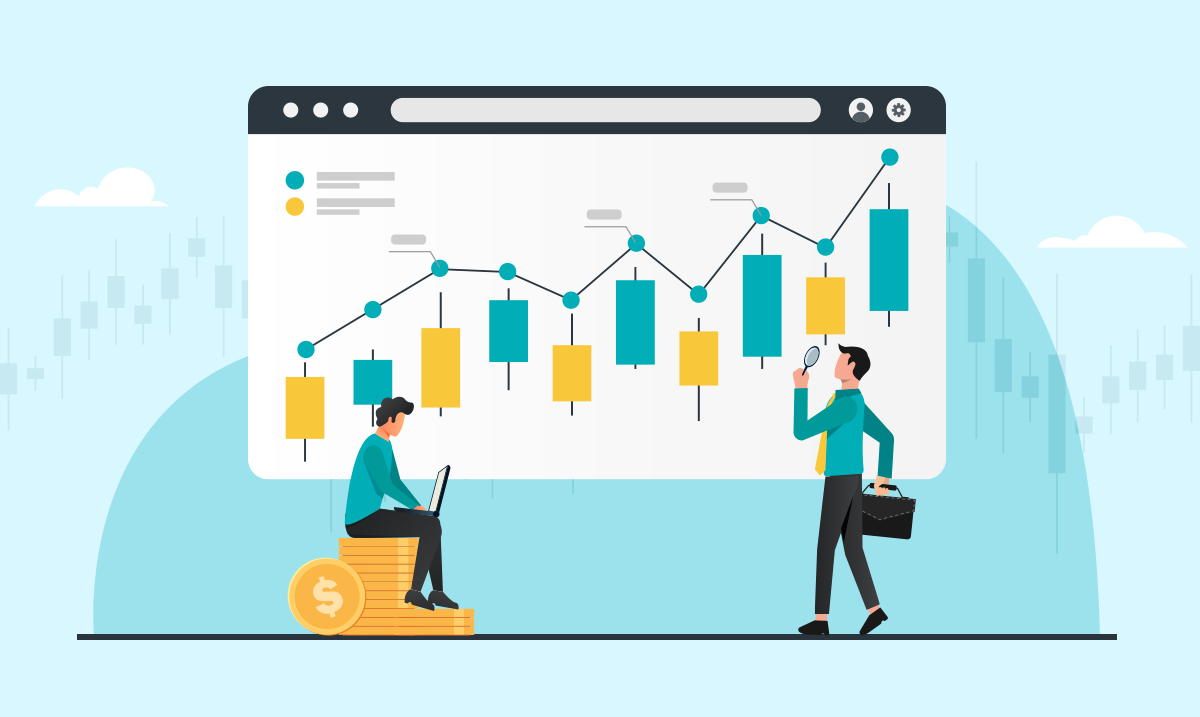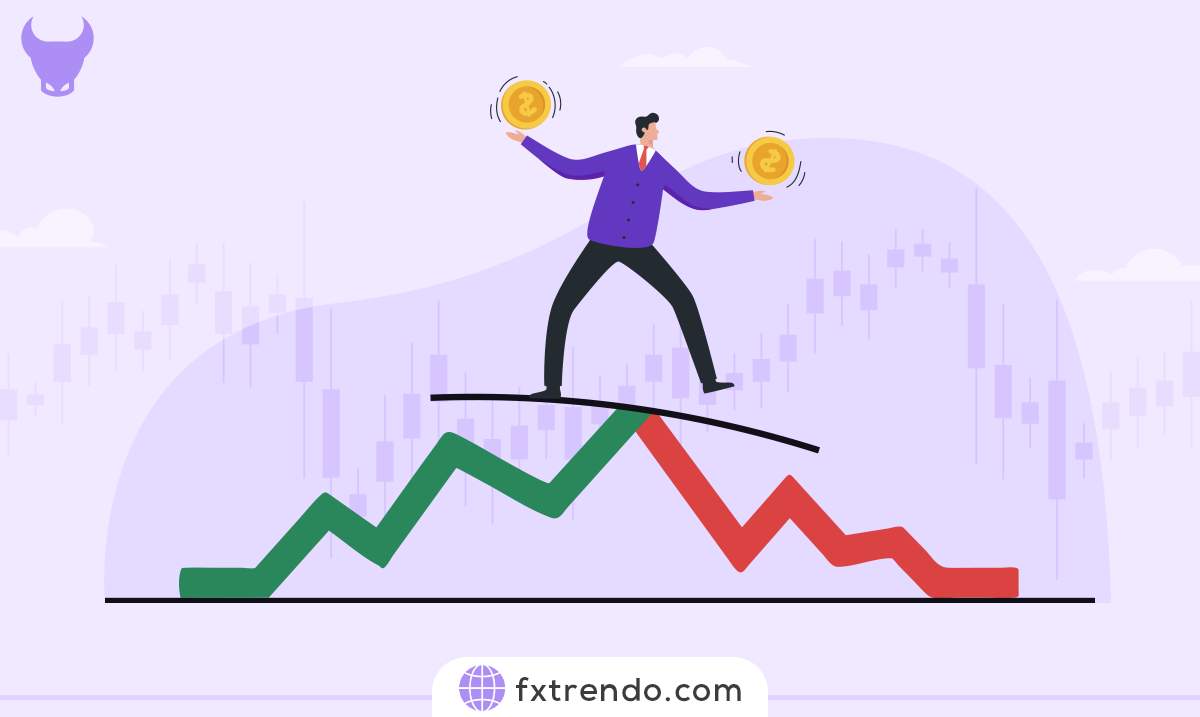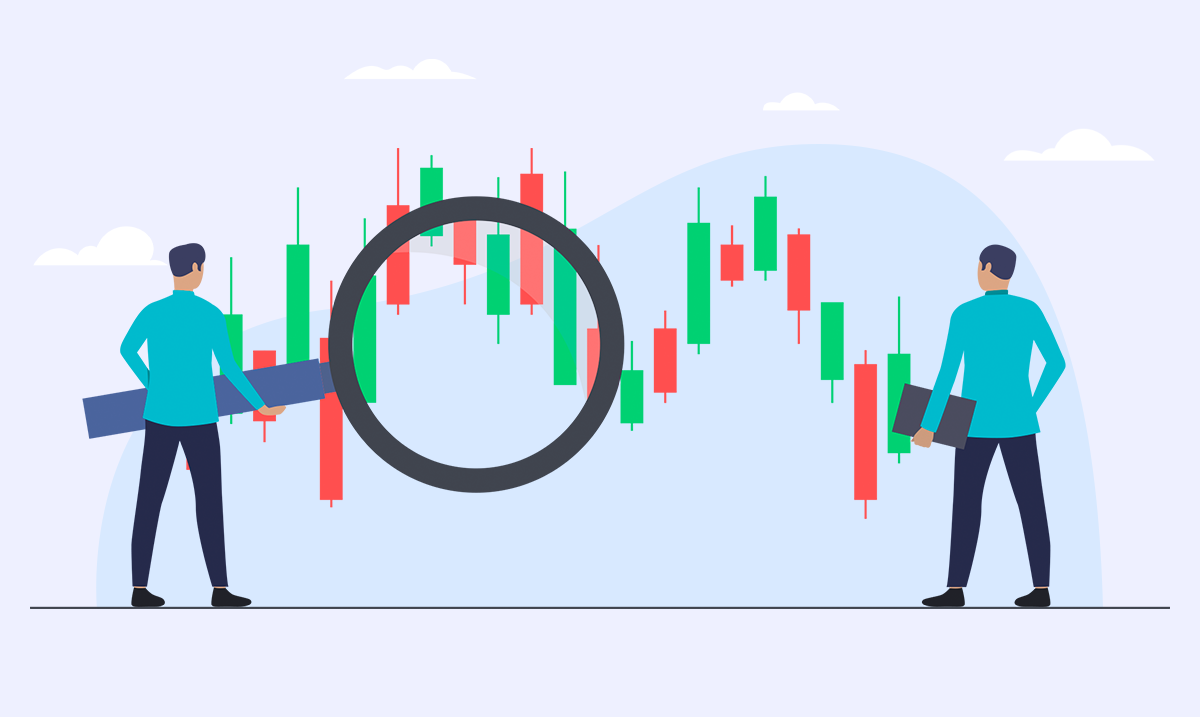Account Password Recovery in Trendo Forex Broker


Some users may forget their Trendo account password for any reason or intend to change the password. Follow these steps to change or recover the account password in Trendo:
1- Email: changing or recovering passwords in Trendo is only possible through email, so enter the email you have access to when signing up. Also, for any reason, if you do not have access to the email you registered with in Trendo, or you have changed your email, send a message to Trendo's 24-hour support in the application so that they can check the issue of changing your Trendo account email.
2- Logging out: To log out of the account, enter the account settings and first confirm that your email is correct, then select the "Log Out" option at the bottom of the page to log out of the user account.


3- Select the Login/Register option: after logging out of the account, select the "Login/Register" option from the menu.


4- Select the "Already have an account?" option: From the registration page, select "Already have an account? Sign in" at the bottom.


5- Select the "Forgot password?" option: Select the "Forgot password?" option from the login page.


6- Enter your Email: on the Recovery Password page, enter your Trendo account email and select the "Recovery" option so that the password recovery message will be sent to your email.


7- Check your Email: an email will be sent from Trendo to recover the password. Select the "Set a new password" option in the received email to enter the new password setup web page.


8- Setup your new password: After selecting the Set a new password option, you will enter the Setup new password web page. Choose your desired password and click the "Submit" option. Then the successful password change message will be displayed at the top of the screen.
Now you can enter your account with a new password through the Trendo application.


In case of any problem or ambiguity, send a message to Trendo's 24-hour support in the application or Social Media.
Article similaire
Le plus visité
0